Google API Keys
In order to build ChromiumOS from source, you will need to get API Keys from Google.
Subscribe to the ChromiumOS Development Group on the GMail or GSuite account that you wish to use for development. This will give you access to the ChromiumOS specific API options in the Google Developer Console. You may need to wait a few minutes after subscribing for access to be granted.
Open a web browser on your Development Machine and visit https://cloud.google.com/console .
Select the Drop Down at the top of the page and select "New Project"
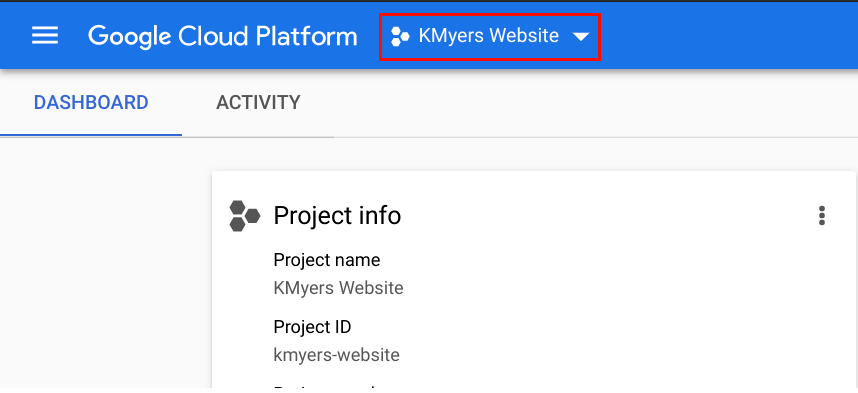
Enter a Unique Name for your Project, In my case, I will use “My ChromeOS Build” followed by “Create”
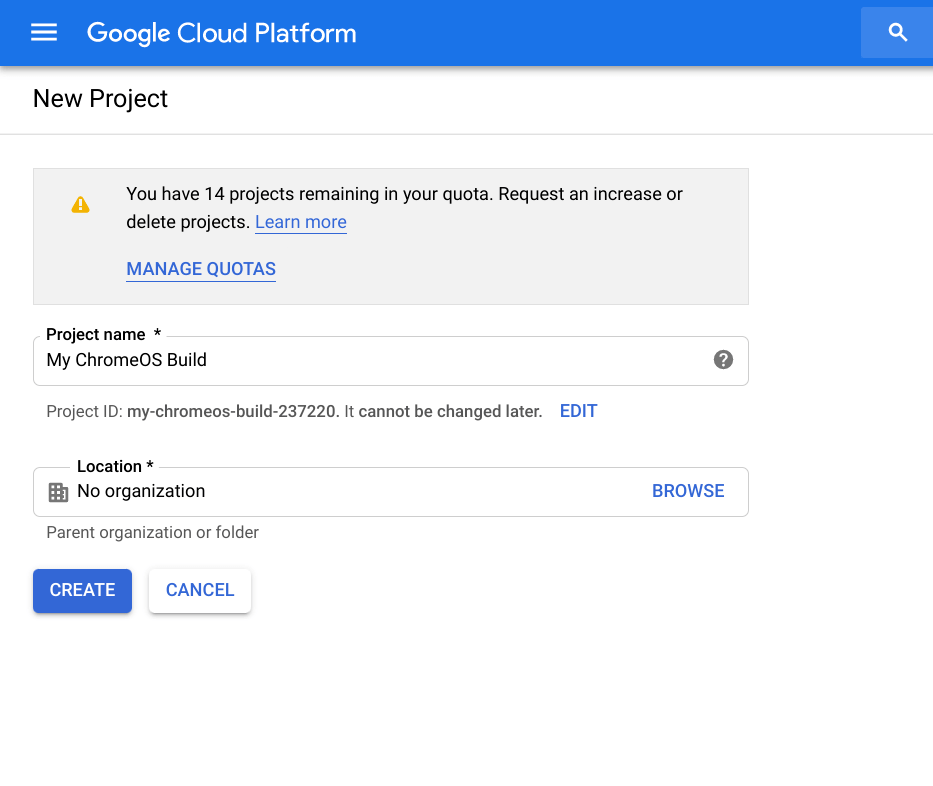
Switch to your new Project via the Project Select Menu to ensure you are allocating the APIs to the correct project
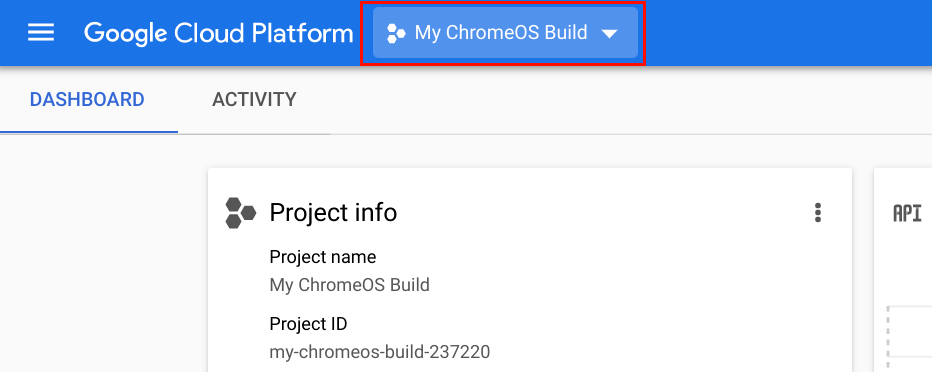
Select the menu icon in the top left corner on of the Google Cloud Console and select “APIs & Services” and select “Libraries”
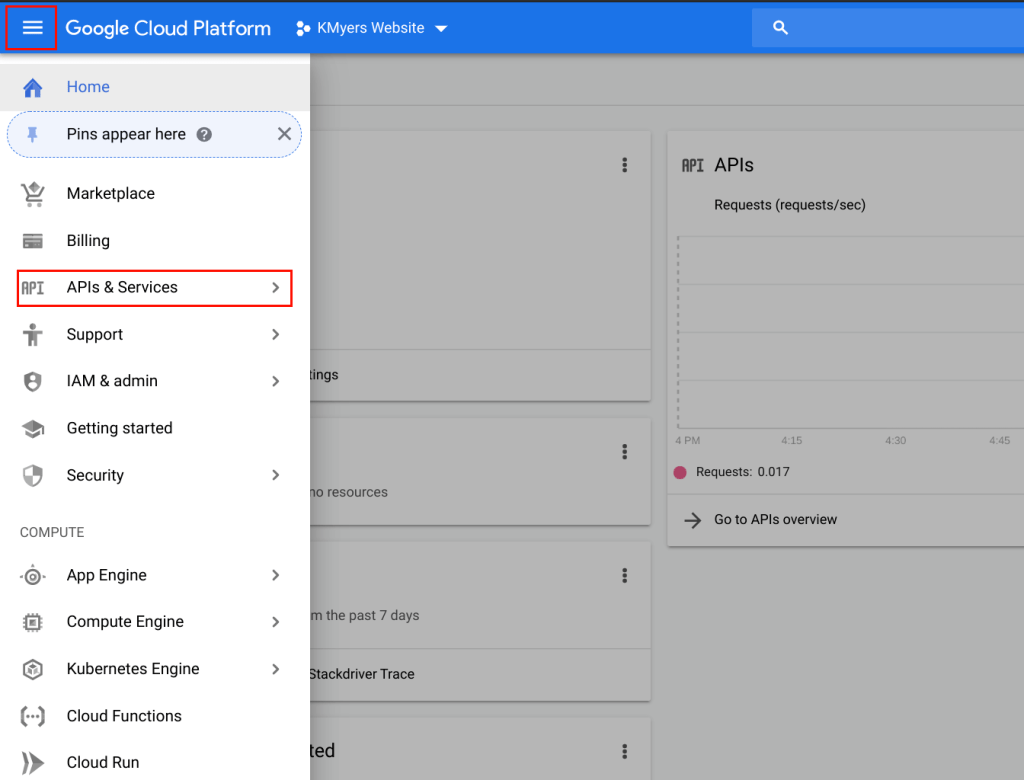
You will now be presented with a list of available Google API Libraries. You will need to enable the following APIs from the list
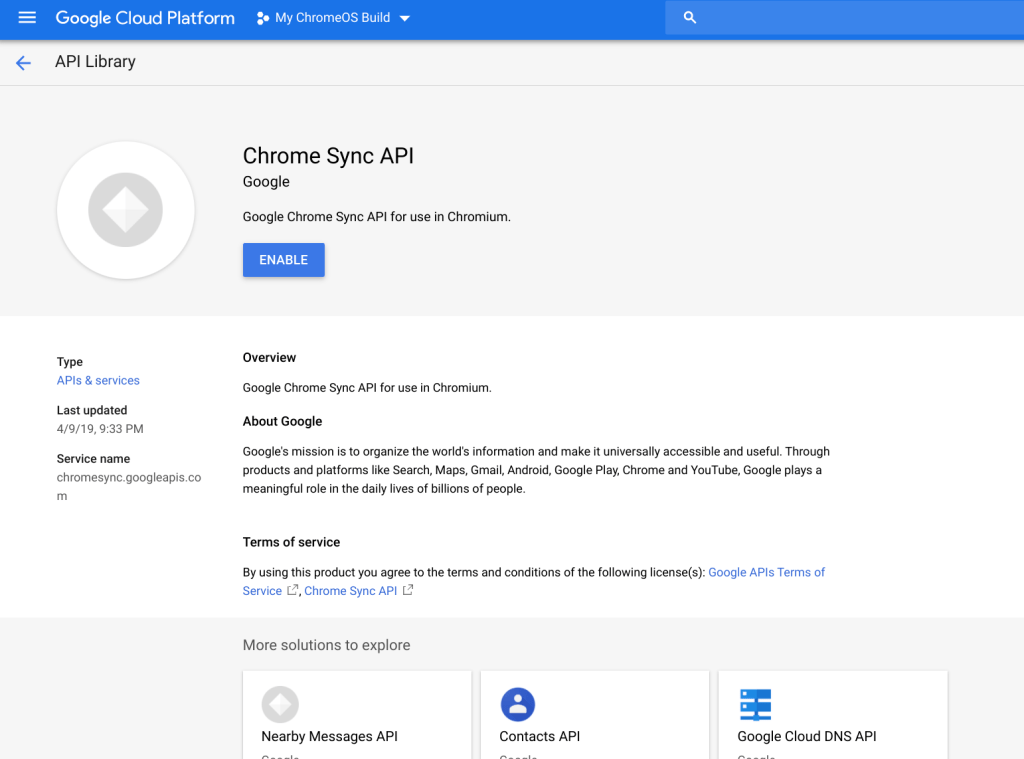
- Calendar API
- Contacts API
- Drive API (Optional, enable this for Files.app on Chrome OS and SyncFileSystem API)
- Chrome Remote Desktop API
- Chrome Spelling API
- Chrome Spelling API
- Chrome Spelling API
- Chrome Spelling API
- Chrome Spelling API
- Chrome Suggest API
- Chrome Sync API (This will NOT work on Android!)
- Chrome Translate Element
- Chrome Web Store API
- Chrome OS Hardware ID API (Optional, Chrome OS)
- Device Registration API (Optional, Chrome OS)
- Google Cloud DNS API
- Google Cloud Storage
- Google Cloud Storage JSON API
- Google Maps Geolocation API (requires enabling billing but is free to use; you can skip this one, in which case geolocation features of Chrome will not work)
- Google Maps Time Zone API
- Google Now For Chrome API (Optional, enabled to show Google Now cards)
- Nearby Messages API
- Safe Browsing API
Some of these API options may require you to setup billing, You are allotted a number of free API calls per month on paid API options but the number of calls before you get charged is quite high. Please read the terms of each and enable each of the APIs..
One you have enabled all of the API options above, go back to the main menu of the Cloud Development Console and select “APIs & Services” and select “Credentials”. Click on “OAuth Client”
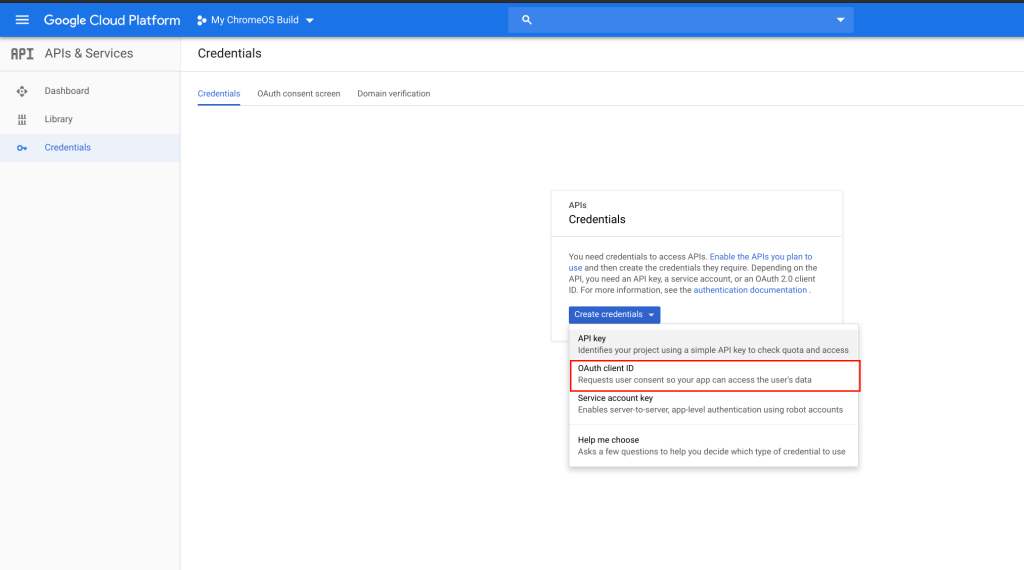
Click on “Configure Consent Screen”
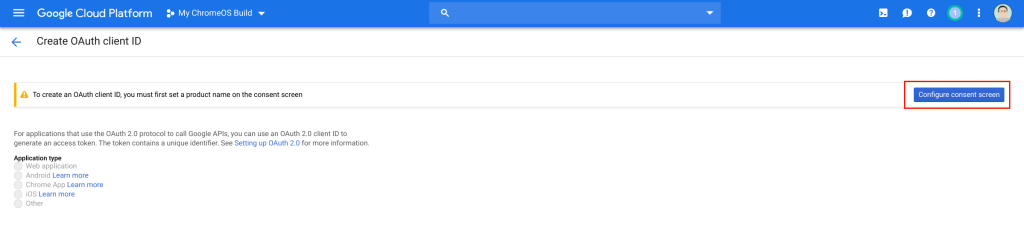
Enter a name for “Application Name” such as "My ChromiumOS Build" and select “Save”.
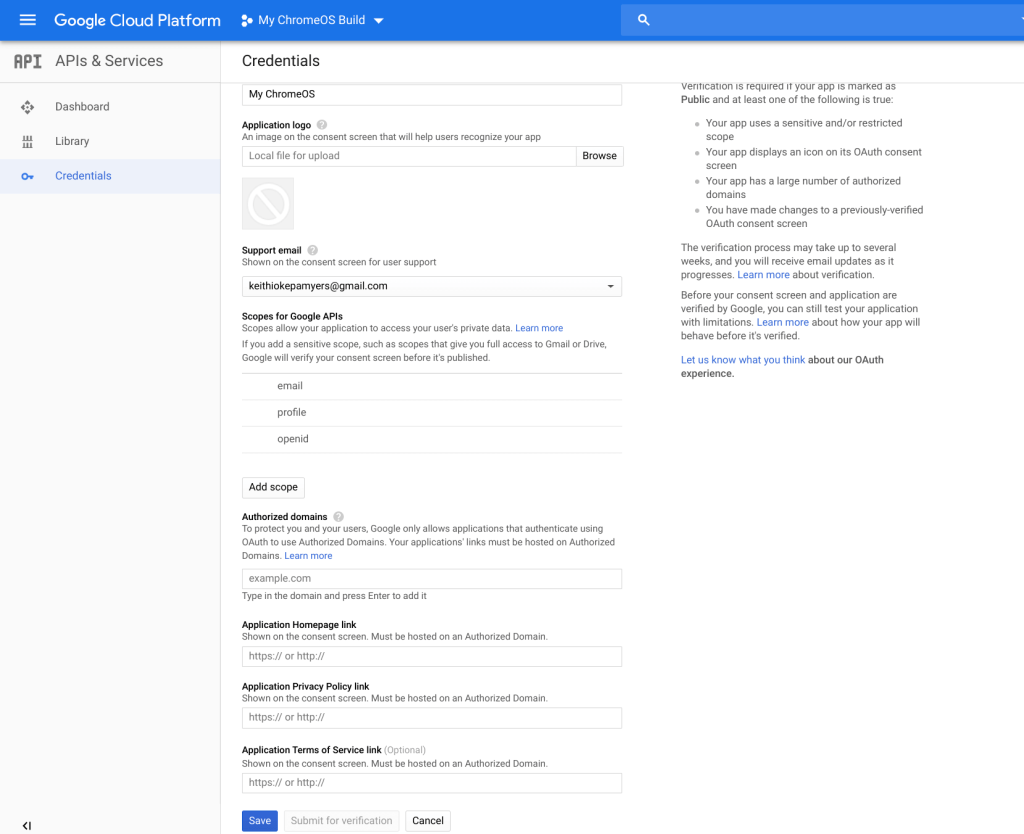
You will now be sent to a screen advising you to create the OAuth Client ID, select “Other” from the available options and “Create”
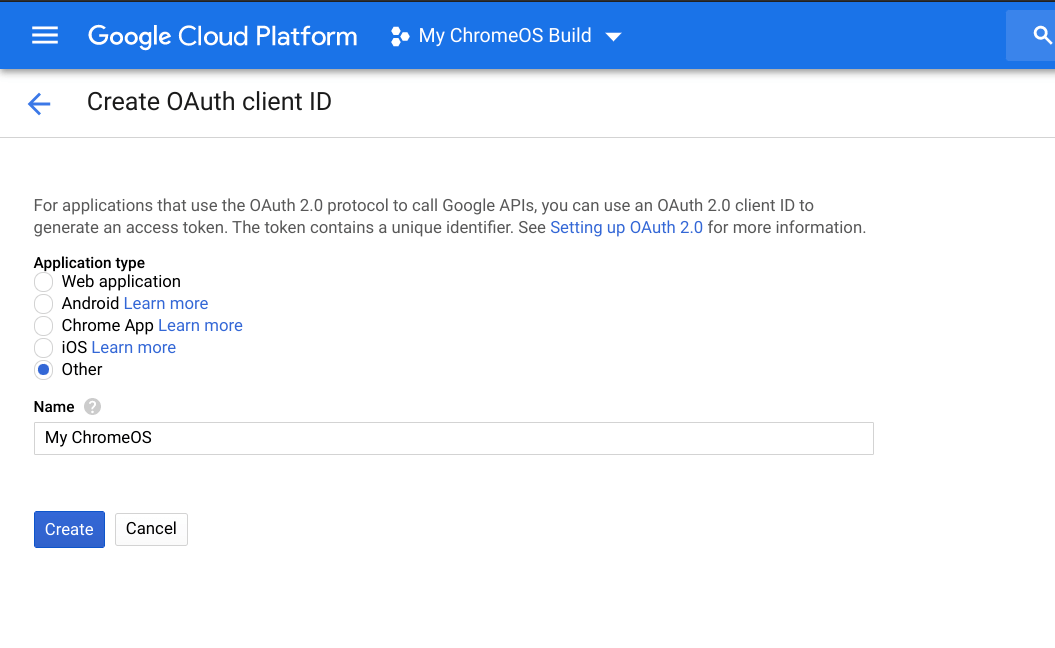
You will be given a set of credentials, please save them in a secure location. They will be needed again shortly. The client secret should be kept confidential – I will be revoking the ones in the screenshot below before publishing this guide. The client secret cannot be displayed again once you click “Ok” so ensure to save them before clicking “Ok”.
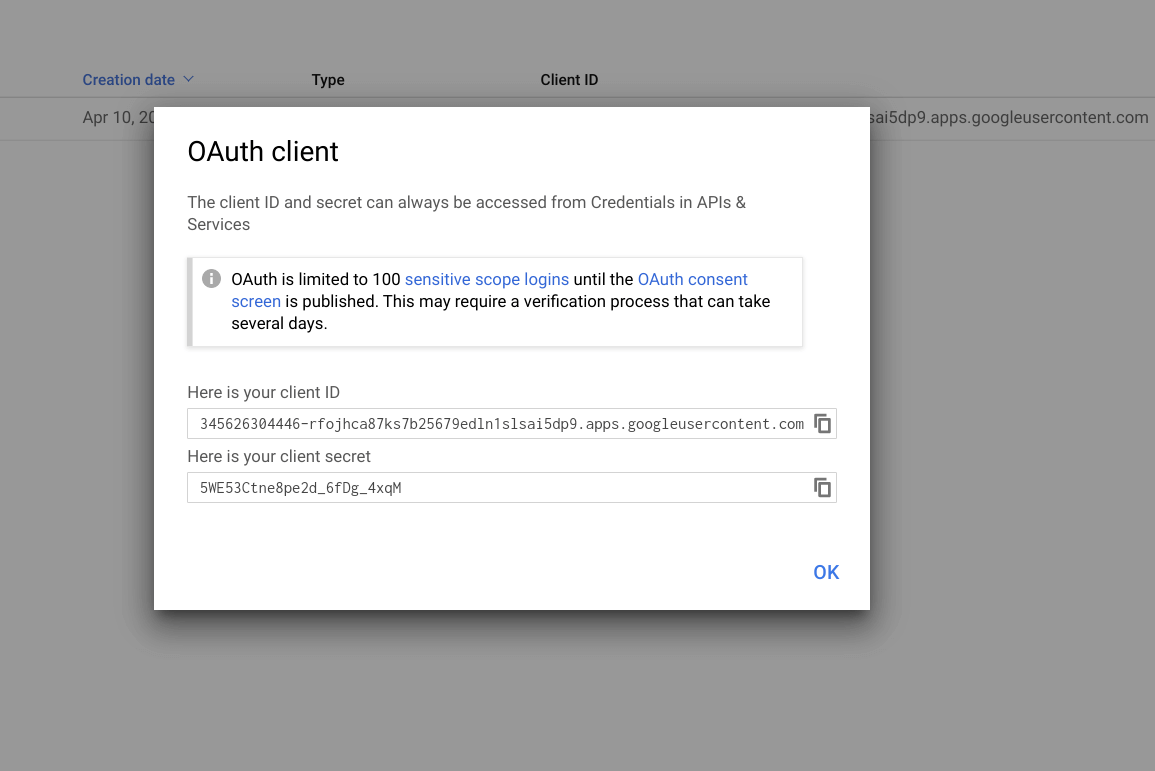
Finally select “Create Credentials” followed by “API Key” to get your API Key. Please also store this in a safe place.
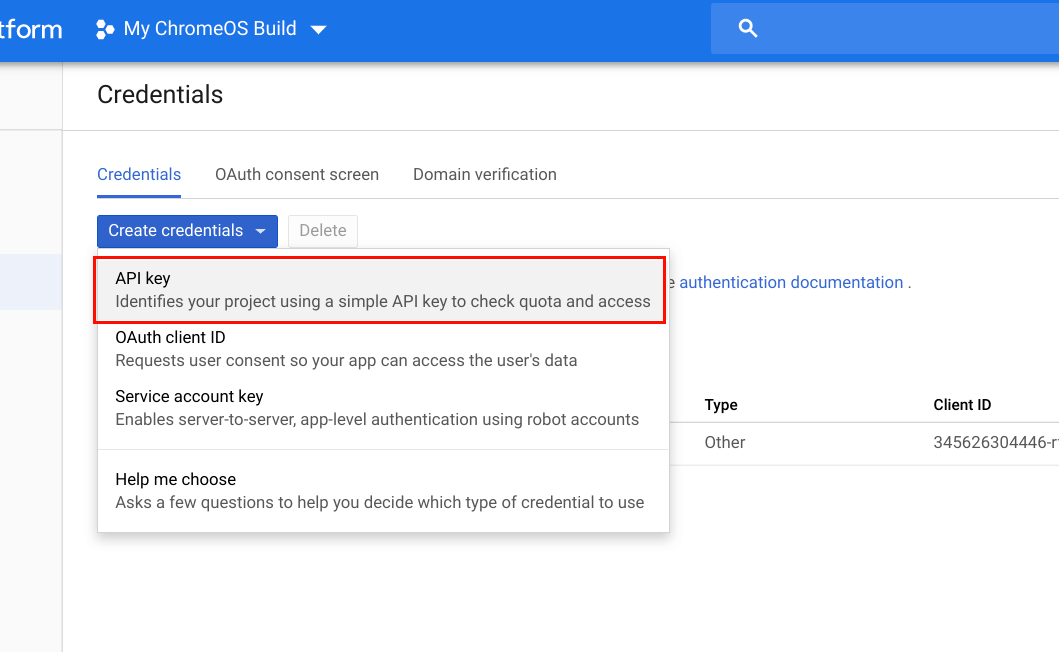
The last step is to configure the API keys on your build server. Run the following command to open a text editor.
nano ~/.googleapikeys
Copy and Paste the following – replacing each of the values with the values you obtained in the previous steps.
google_api_key = "YOUR API KEY"
google_default_client_id = "YOUR CLIENT ID"
google_default_client_secret = "YOUR CLIENT SECRET"